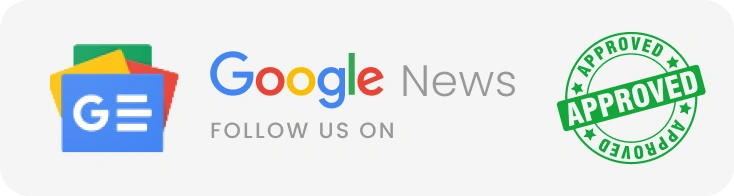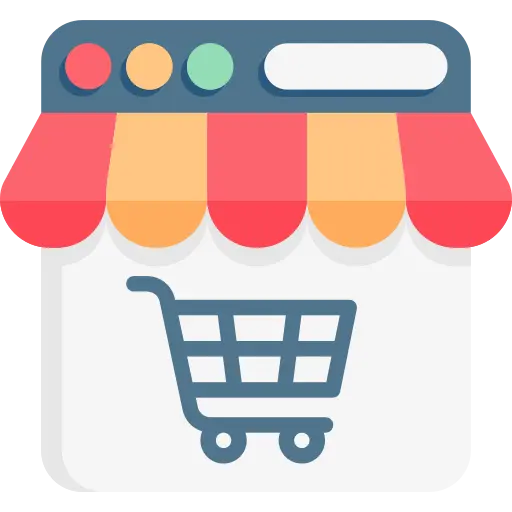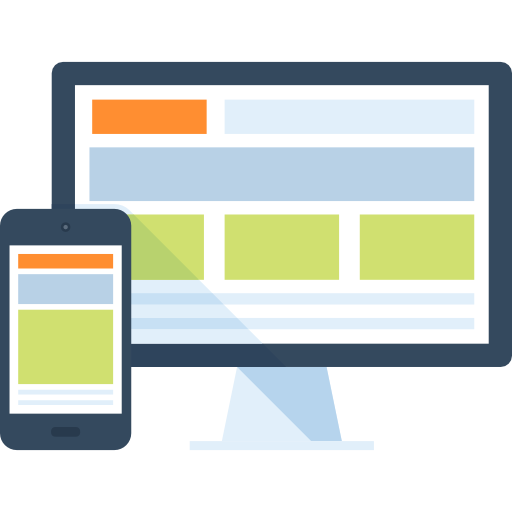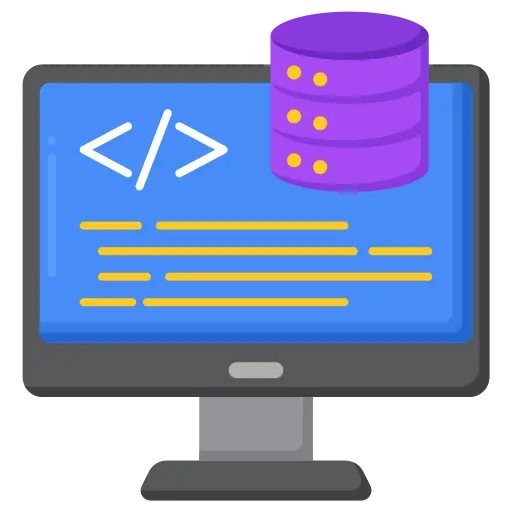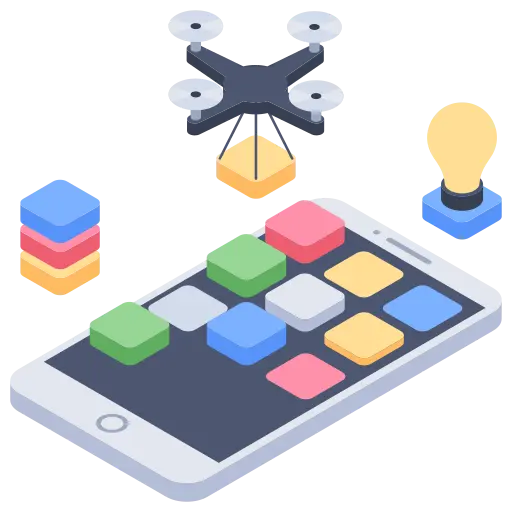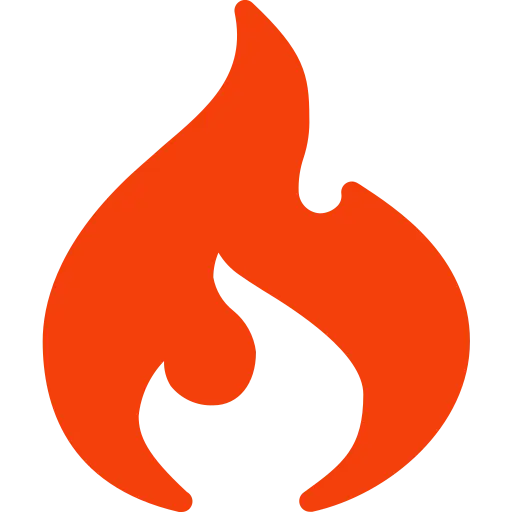Are you in search of a platform that helps you create awe-inspiring websites?
WordPress is the best choice for entrepreneurs and enterprises who need flexibility, high-end customization features, and ease of use in their projects. WordPress Multisite can be an excellent solution for organizations with multiple websites.
We’ll discuss WordPress Multisite, including how to activate and manage this WP feature efficiently and effectively. Understanding this feature well is essential before you hire WordPress developers. You may also work with a WordPress development company in India.
WordPress Multisite: Understanding the Concept!
WordPress Multisite is an advanced feature incorporated into the WordPress platform. Users can create and manage multiple websites from a single WordPress installation. With this multisite feature, you do not need to install WP separately for each website. You only need to activate this feature and create a network of sites on the dashboard.
Using the WordPress multisite network of sites, you can utilize:
- Subdomains such as “site1.yourdomain.com”
- Subdirectories such as “yourdomain.com/site1”
This feature is used by businesses such as educational institutions, business management enterprises, and organizations managing website collections from a single dashboard.
How Does WordPress Multisite Work for Businesses?
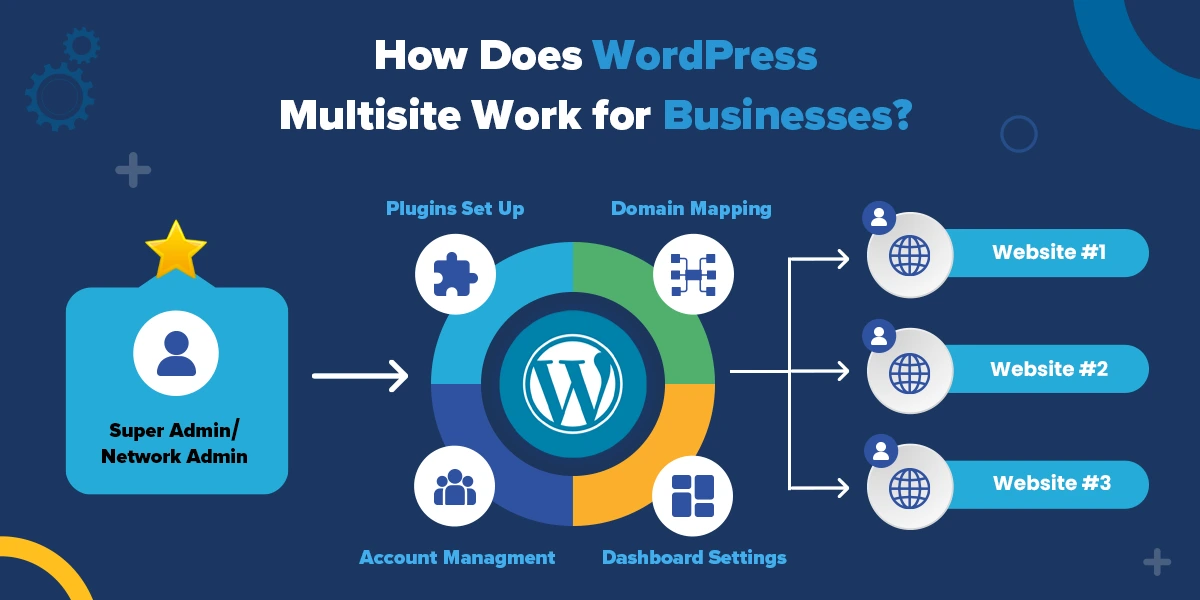
WordPress Multisite setup works quite uniquely compared to other features in this framework. All the websites in the network share duplicate WordPress core files, themes, and plugins; however, each site functions independently with its content, design, and user roles.
Site administrators can manage their sites, but only the Super Admin (the main administrator) can access network settings such as themes, plugins, and user management. Multisite can significantly reduce the time and effort spent on on-site maintenance for businesses that use WordPress development services.
When Should You Use WordPress Multisite?
WordPress Multisite is ideal in the following scenarios:
- Multiple Websites: If you need to manage multiple websites with similar functionality.
- Centralized Management: If you want centralized control over updates, plugins, and themes across multiple websites.
- User Management: When you need different administrators for individual sites but want to retain overall control through a Super Admin.
- Shared Resources: If you want all the sites to share themes and plugins, which can reduce costs.
If the websites differ significantly in design and functions, you may require separate WordPress installations for each.
WordPress Multisite Feature: It’s Benefits!
- Uniform Management: Using multisite, you can manage all websites from a single dashboard. It allows you to simplify site updates and maintenance.
- Scalable and Reliable: You may easily add new websites to the network without installing WordPress separately on each site.
- Cost-Effective Solutions: You can share plugins and themes across all sites, reducing the cost of maintaining separate licenses.
- User Roles: You can assign site-specific administrators while maintaining network-wide control as a Super Admin.
WordPress Multisite Feature: It’s Drawbacks!
- Complexity: A multisite network is more complex to set up and manage than a single WordPress installation, and for optimal setup, you may need a WordPress development company.
- Shared Resources: The multisite feature can be limiting if your websites have distinctive requirements; however, sharing WP themes and plugins is always cost-effective.
- Plugin Compatibility: You must verify the plugin support before installation, as not all plugins are compatible with WordPress Multisite.
- Server Resources: Running multiple websites from one installation can be resource-intensive, requiring more robust server resources.
Steps to Set Up WordPress Multisite Using Subdirectories
Setting up a WordPress Multisite network is straightforward if you follow these steps:
1. Backup Your Website: Before making any changes, ensure you have a full backup of your WordPress website, including the database and files. This precaution will help you restore the site in case anything goes wrong during setup.
2. Prepare Your Hosting: Ensure your hosting environment supports WordPress Multisite. Shared hosting might not be ideal for a large multisite network, but it’s sufficient for smaller networks. A VPS or dedicated server is recommended for better performance and control.
3. Enable Pretty Permalinks:
3.1 Go to Settings > Permalinks in your WordPress dashboard.
3.2 Select any structure other than “Plain” (e.g., Post Name).
3.3 Save the changes.
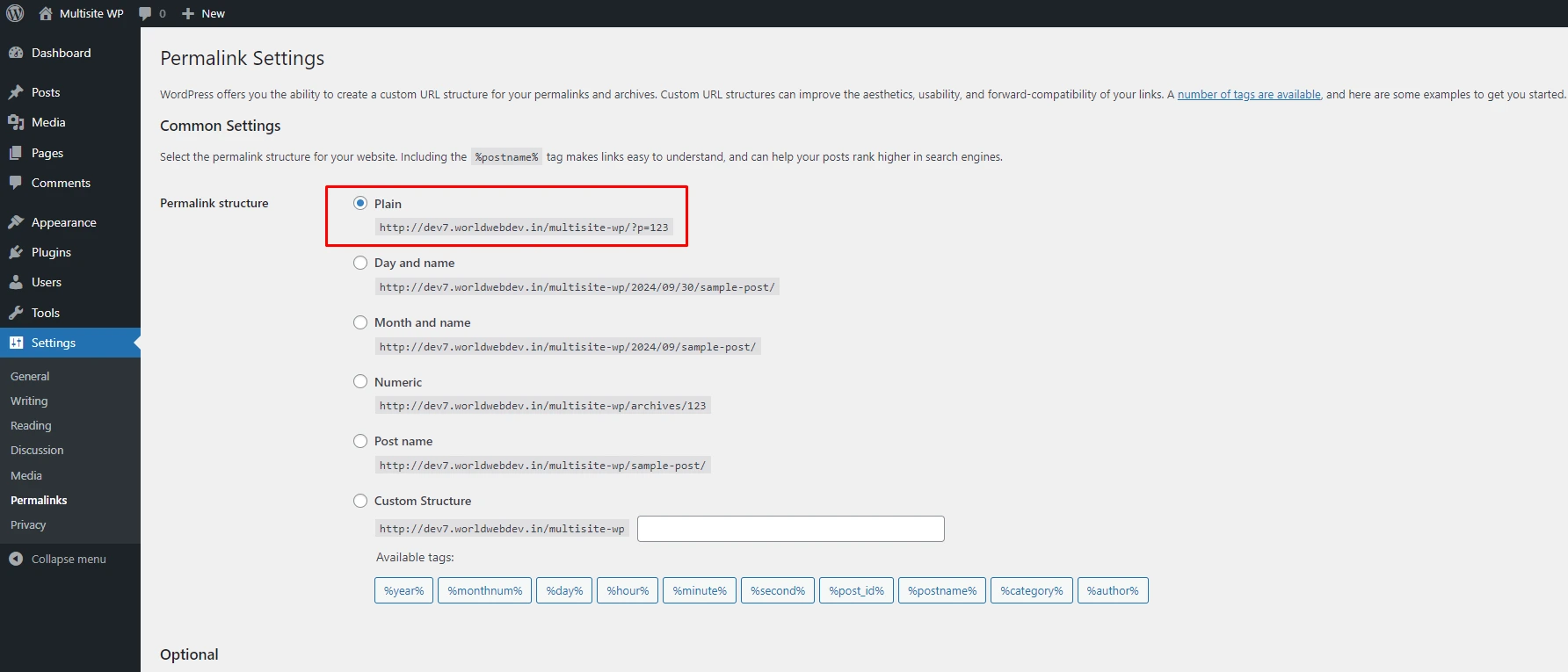
4. Update wp-config.php File: Open the wp-config.php file for editing.
Add the following line of code just above the comment
/* That's all, stop editing! Happy publishing. */:
/* Allow Multisite */
define( 'WP_ALLOW_MULTISITE', true );
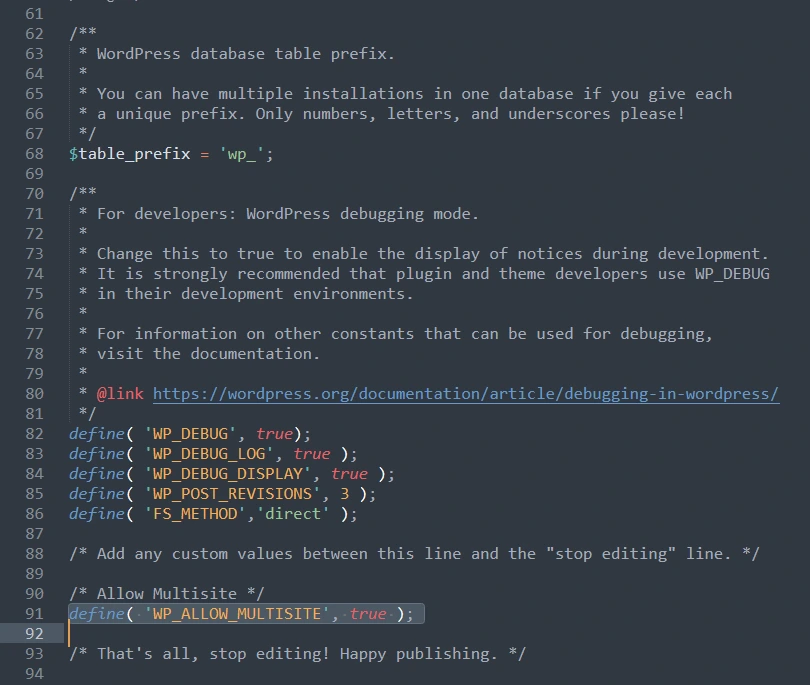
5. Set Up Your Network: Once you have enabled multisite in the wp-config.php file, you can configure your network from within the WordPress dashboard.
- Log in to your WordPress dashboard.
- Go to Tools > Network Setup.
- Choose whether you want your network sites to be Subdomains (e.g., site1.example.com) or Subdirectories (e.g., example.com/site1).
- Subdomains: Requires DNS wildcard support (contact your host).
- Subdirectories: Doesn’t require DNS configuration.
- Enter a Network Title and an admin email address.
- Click Install.
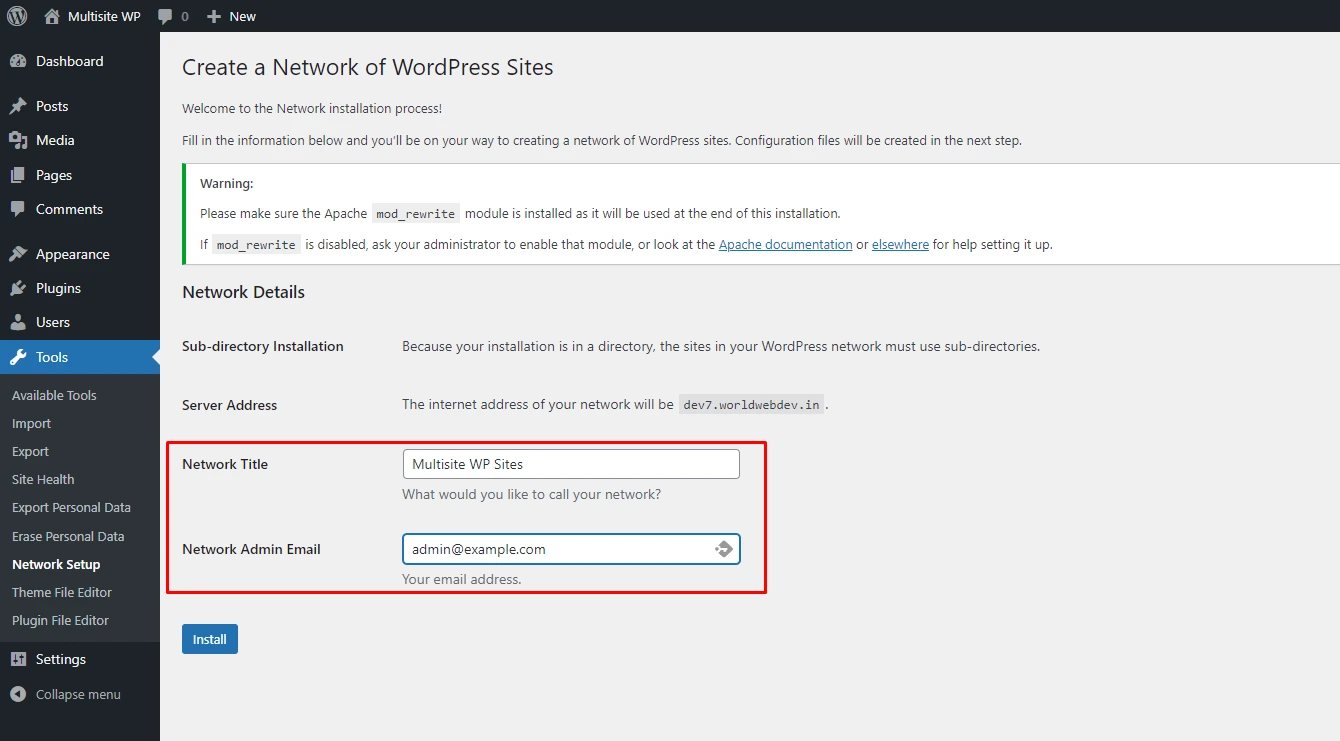
6. Apply needed changes in .htaccess File: You also need to update your .htaccess file (or create one if it doesn’t exist) by replacing any existing WordPress rules with the new ones provided.
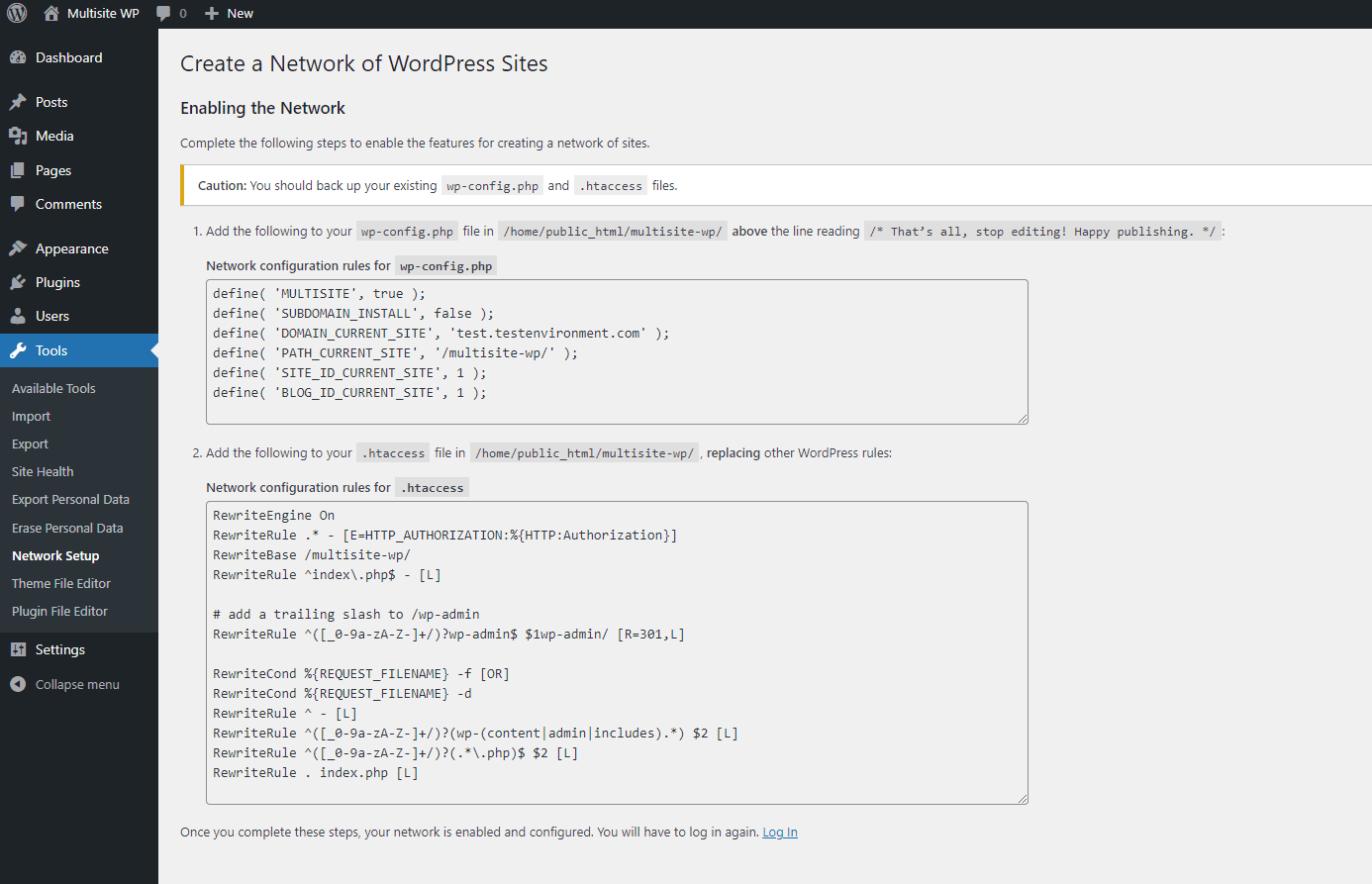
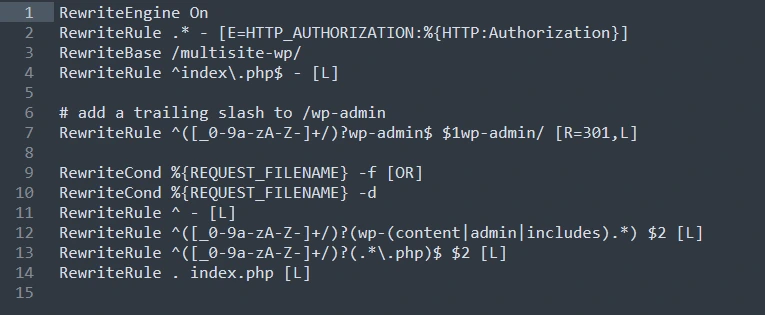
7. Log In to Your Network:
– Log out of your WordPress dashboard and log back in.
– You will now see a new option in the top-left of the dashboard labeled My Sites.
– From there, you can manage your network of sites.
8. Configure Network Settings:
1. Go to My Sites > Network Admin > Dashboard.
2. Under Settings > Network Settings, you can configure:
- Network Title: Change the title of the network.
- Registration Settings: Control whether users can register themselves or create new sites.
- New Site Settings: Set default options for new sites (e.g., welcome emails, default themes).
- Upload Settings: Control file upload limits and types for users.
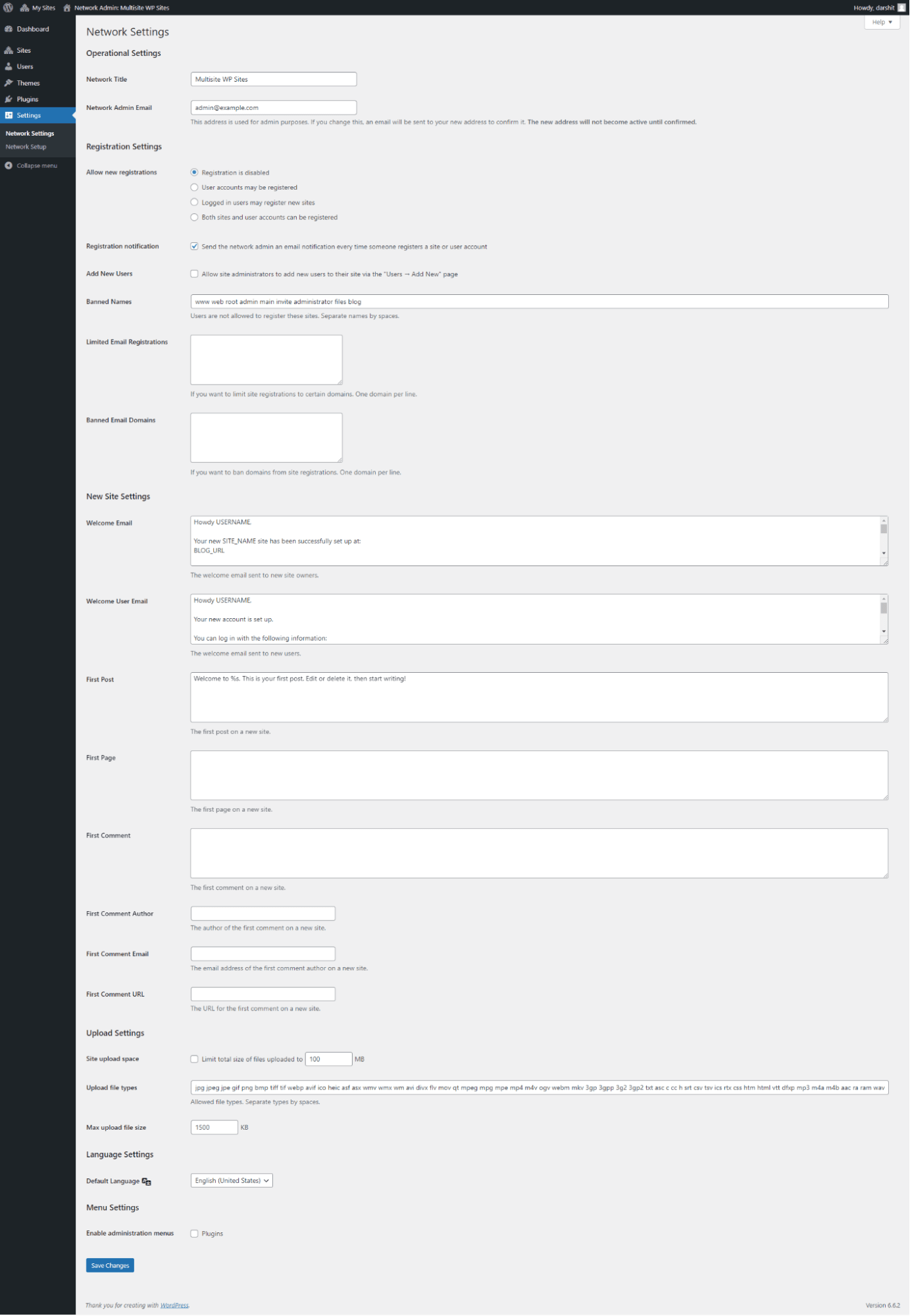
9. Create New Sites: To create a new site within the network:
- Go to My Sites > Network Admin > Sites.
- Click Add New.
- Enter the Site Address, Title, and Admin Email.
- Click Add Site.
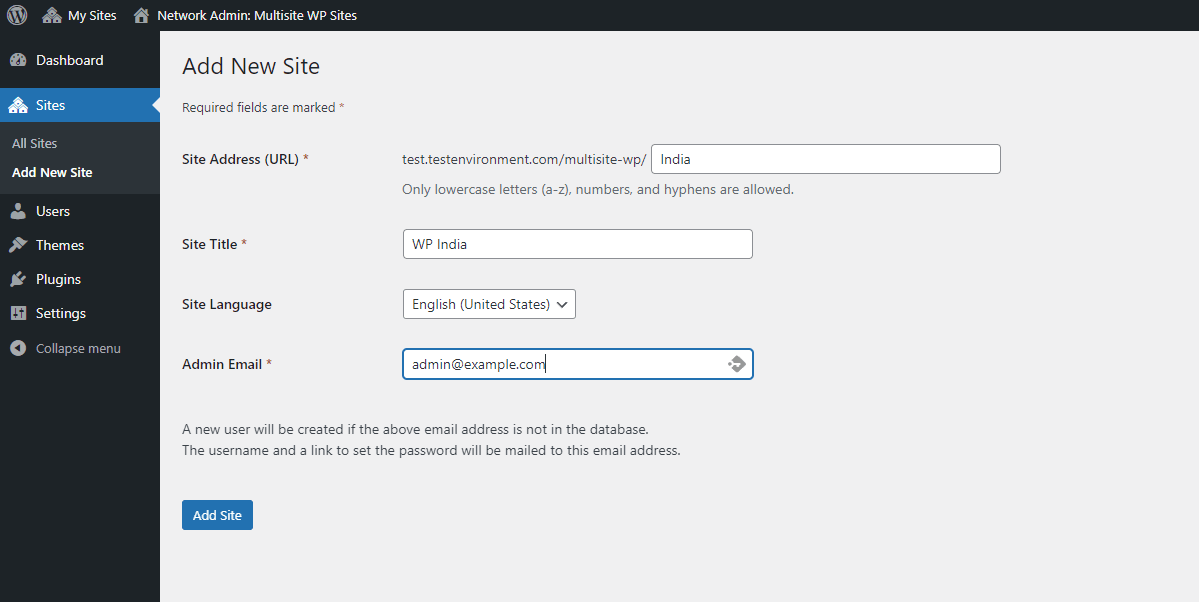
10. Managing Themes and Plugins
- Themes: Network Admins control which themes are available to the individual sites.
- Go to Network Admin > Themes and enable or disable themes for the network.
- Plugins: Only Network Admins can install plugins, but you can enable them for the entire network or specific sites.
Go to Network Admin > Plugins and activate or network-enable them.
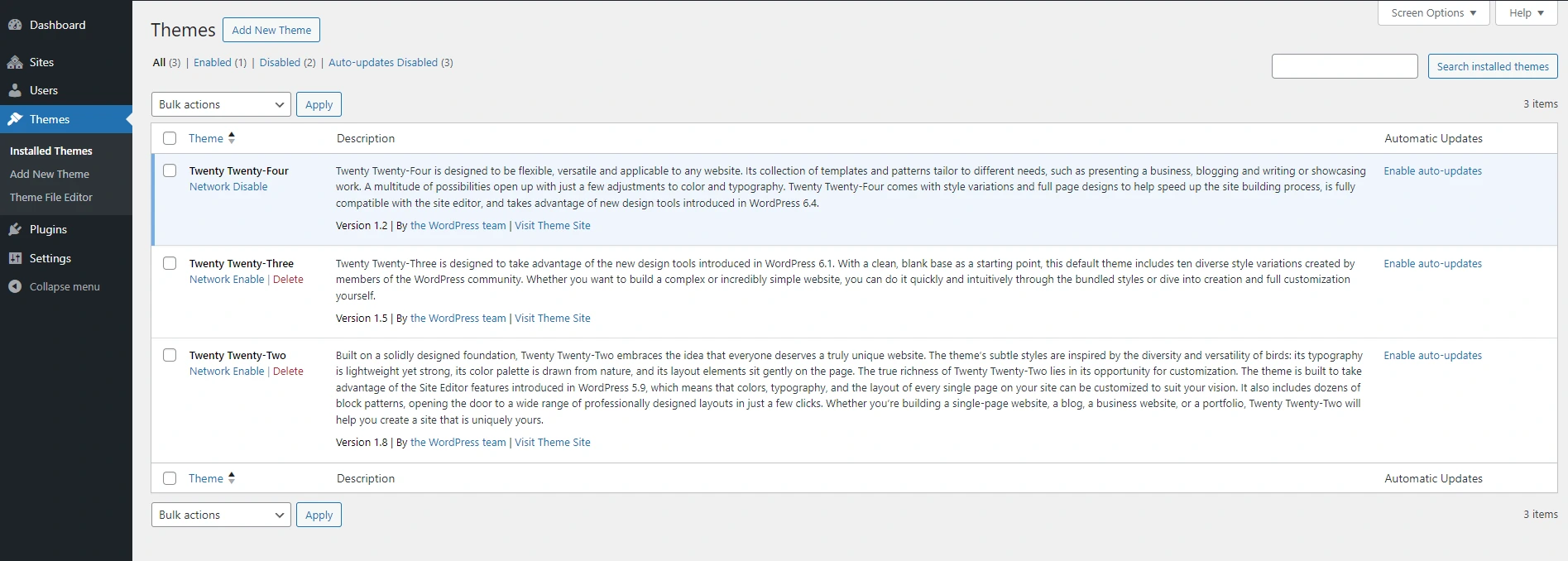
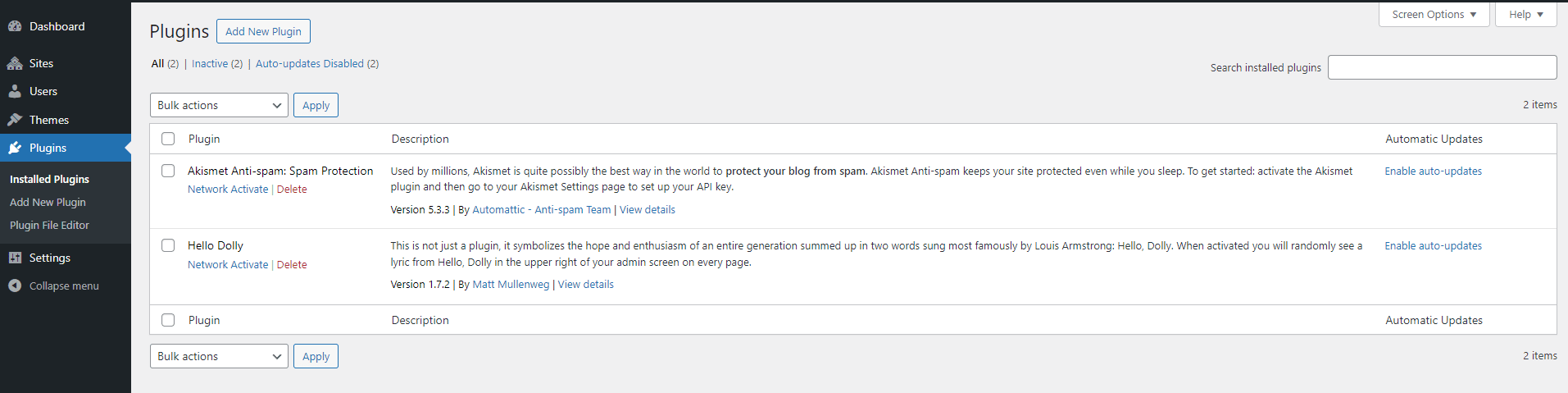
Steps to Set Up WordPress Multisite with Subdomains
If you prefer using subdomains for your WordPress Multisite network, follow these steps:
- Enable Wildcard Subdomains: Your hosting provider must support wildcard subdomains. Contact your host or set this up via cPanel by adding a wildcard (*) in your subdomain settings.
- Follow the Same Setup Steps: The initial setup process is the same for subdirectories.
- Choose Subdomain Option: In the Network Setup screen, select the subdomain option instead of subdirectories.
- Update wp-config.php and .htaccess Files: Follow the exact instructions to modify these files.
- Final Login: After updating the necessary files, log back into WordPress, and your subdomain-based Multisite network will be ready to manage.
How to Manage WordPress Multisite?
Managing a WordPress Multisite network requires ongoing attention, but here are some essential tips:
- Network Dashboard: WordPress Network Dashboard helps you manage all the sites within your network. With this, you can create new websites, configure settings, and manage users.
- Super Admin Role: As the Super Admin, you control the entire network, including installing and managing themes and plugins. Only Super Admins can perform these actions; the site-specific administrators cannot.
- Themes and Plugins Control: You can install and activate themes and plugins across the entire network to ensure all sites look and operate consistently.
- User Management: Using the multisite WP feature allows you to assign individual administrators to your sites within the network, enabling decentralized control while maintaining overall oversight.
Essential Plugins for WordPress Multisite Network
To enhance the functionality of your WordPress Multisite, consider these essential plugins:
- Multisite Enhancements: This plugin adds helpful features to your network dashboard, making management more effortless.
- WP Ultimo: Ideal for creating a multisite-based SaaS or offering site-building services.
- User Role Editor: Modify user roles across your multisite network for more granular control.
- Domain Mapping: This plugin lets you map different domain names to individual sites within the Multisite network.
- Yoast SEO: It is a popular WordPress SEO plugin that helps optimize each website in the network for search engines.
Conclusion!
WordPress Multisite is an ideal feature for entrepreneurs and enterprises that manage multiple websites operating similarly. Multisite offers a centralized management system with distinctive control over each site within the network, especially for a chain of blogs, educational portals, and online portals.
If you need to set up and manage this feature in WordPress, consulting with a WordPress development company in India is always ideal. You may also hire experienced WordPress developers to use this powerful tool. With the correct setup and management, multisite can simplify your operations and help scale your online presence.
Most Popular Categories
Discover top categories on our blog, featuring WordPress, PHP, eCommerce, and Shopify insights and tutorials.
Featured Insights
Immerse yourself in our passion for sharing the latest industry news, cutting-edge technologies, and insightful articles. Explore the depths of knowledge with us.

November 5, 2025
10 Proven Strategies to Increase Customer Lifetime Value with WordPress

August 19, 2025